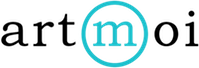Your Preferences: Adding a Tag
Tags function in the same way as hashtags. Every creation can have multiple tags to help organize and group them together. You can organize your artwork or inventory by searching for tags and creating reports. Navigate to your preferences section by selecting Creations and then Preferences from the main menu.
Follow these steps to add a tag:
- Select Creations and then Preferences from your Main Menu.
- Next, select the Tags tab in your preferences section.
- Select the New Tag button.
- Below Tag Name enter the name you wish for your tag.
- Select Save. You will now be able to attribute your new tag to any of your creations.
You can also create a tag within a creations details section. Adding a tag in this way will still save it in your preferences section. This means you will be able to attribute it to other creations in the same way you are able to with tags you have created in the preferences section of your dashboard.
- Select a creation you wish to create a new tag for, and then navigate to its Details tab.
- In the Tags, field enter the tag you wish to add and then press enter (or tap done on your mobile device).
- Enter as many Tags as you wish.
- Save your Creation.