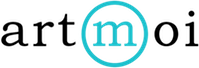Creating Custom Fields
You can create custom detail fields for your creations in addition to the default fields we offer. Your Custom Fields will appear in the Details tab when you are editing your creations. You can also create custom fields for Collection details.
You can create seven different types of Custom Fields:
- A True or False value. This field will show up as a 'yes' or 'no' button that can be toggled on or off.
- Long Text. This Field will allow you to enter a description that requires a few sentences.
- Short Text. This Field will allow you to enter a short description such as a name or title.
- Date. When you want to enter a calendar date.
- Decimal. When you want to enter a decimal number. (123.45)
- Currency Decimal. When you want to enter another price or cost field ($123.45)
- Select List. When you want to create a drop-down list of options.
Follow these steps to learn how to Create a Custom Field:
- Select Creations and then select Preferences from the bottom of the drop-down menu.
- Select the Custom Fields tab near the top of your screen.
- Select the blue + New Custom Field button.
- You can now choose the type of field you need and name it. You can also choose if the field belongs in your Creation details (default) or Collection details.
- Save.