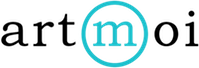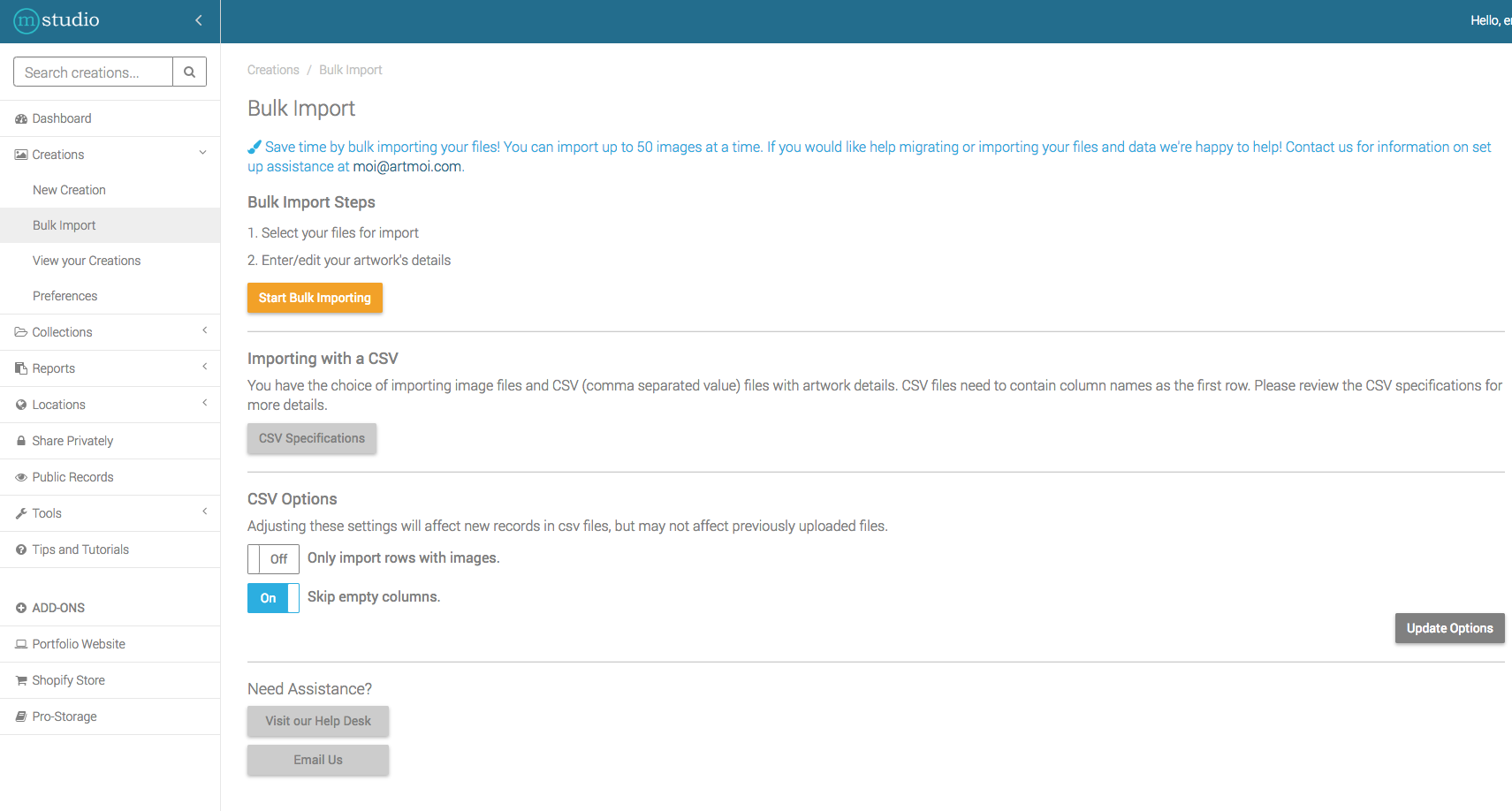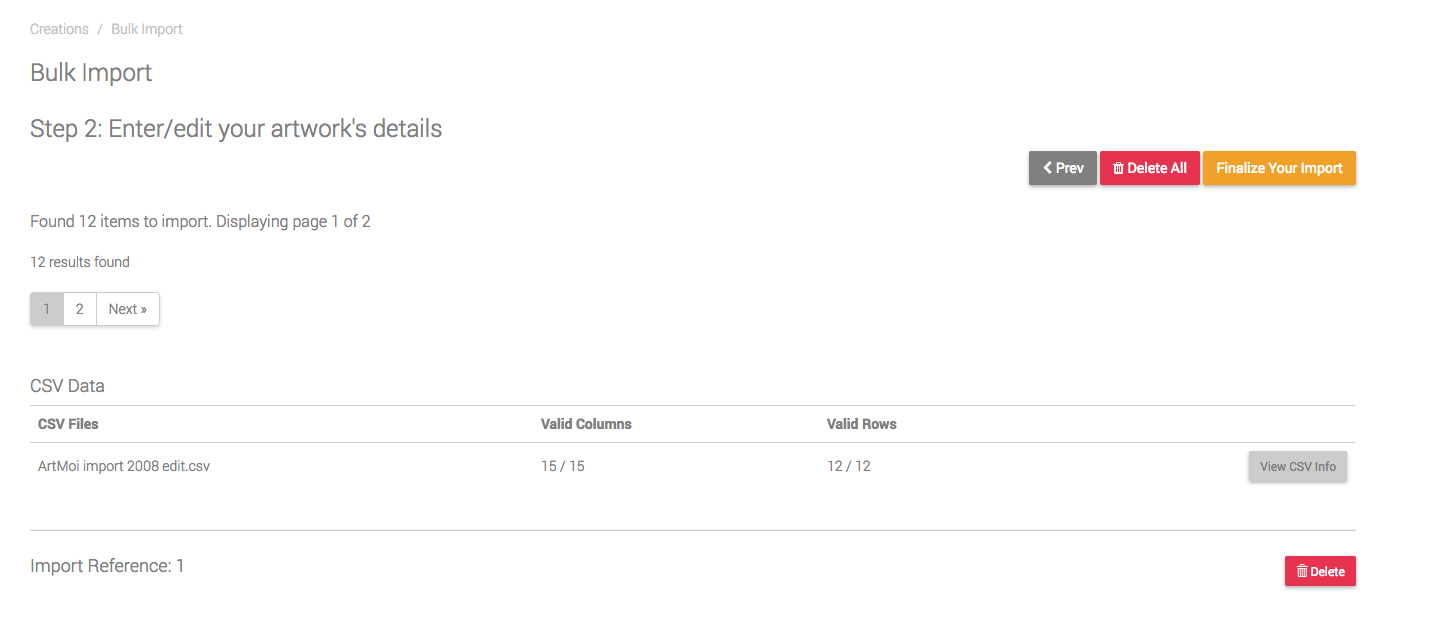Bulk Importing with a CSV
If you have existing spreadsheet data you can convert that document into a CSV (comma separated value) file and upload it to ArtMoi using the Bulk Import tool. You may need to make some slight edits to your document, but follow this guide will help ensure the process is as seamless as possible!
To bulk import using a CSV follow these steps:
- Navigate to the Bulk Import page by selecting Creations from the main menu > Bulk Import.
- Next, match the column names in your spreadsheet with the corresponding field types we accept in ArtMoi. You can check the specifications by selecting the grey CSV Specifications button.
- Your document must contain one or more of the following column names: Reference, Image1, and/or ImageUrl1. If you do not plan to upload images at the same time as the CSV, use the Reference column.
- If you have column names that don't match any of our default fields you will need to create Custom Fields before moving on to Step 3. Learn how to create custom fields here: Creating Custom Fields
- When you've finished creating your custom fields, check the CSV Specifications list again to see how your new fields should be documented in your spreadsheet.

- After you've confirmed all your column names match with our CSV Specifications, you can select the yellow Start Bulk Importing button.
- NOTE: If you are not importing images along with your CSV or including an ImageUrl field turn off the 'Only import rows with images' toggle.
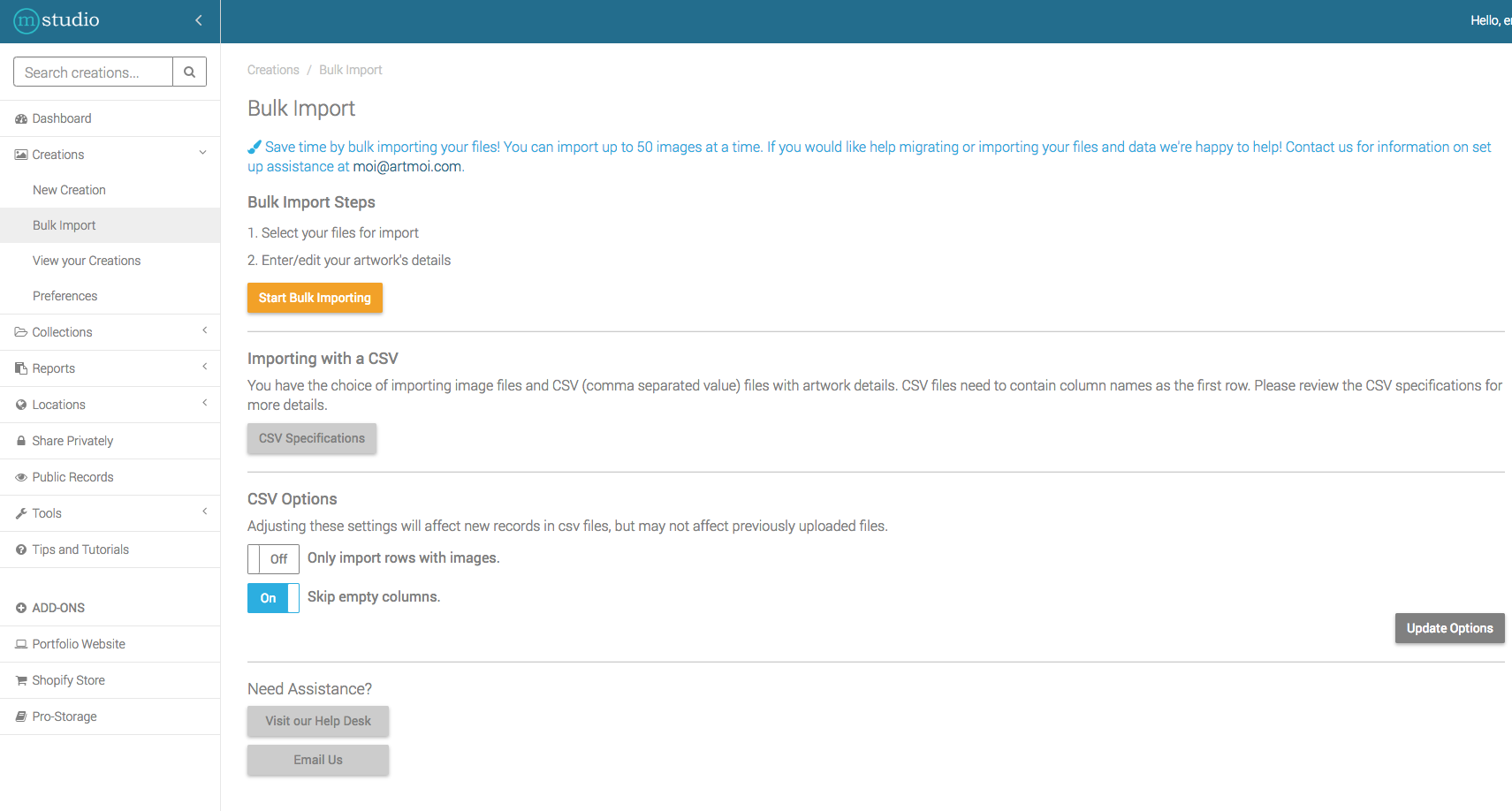
- NOTE: If you are not importing images along with your CSV or including an ImageUrl field turn off the 'Only import rows with images' toggle.
- Select the blue +Select Files button or click and drag your CSV file to file box.
- If you are going to upload matching image files along with your CSV, wait to do this until you've confirmed the CSV will import properly, outlined in the next step.
- Select the yellow Next button. Check that all your columns and rows are valid. If some of your columns and rows aren't matching, click the View CSV Info button to see what needs to be addressed.
- If you are adding images, once your CSV columns and rows are entirely valid, select the grey Prev button to go back and add the images to the file uploader box.
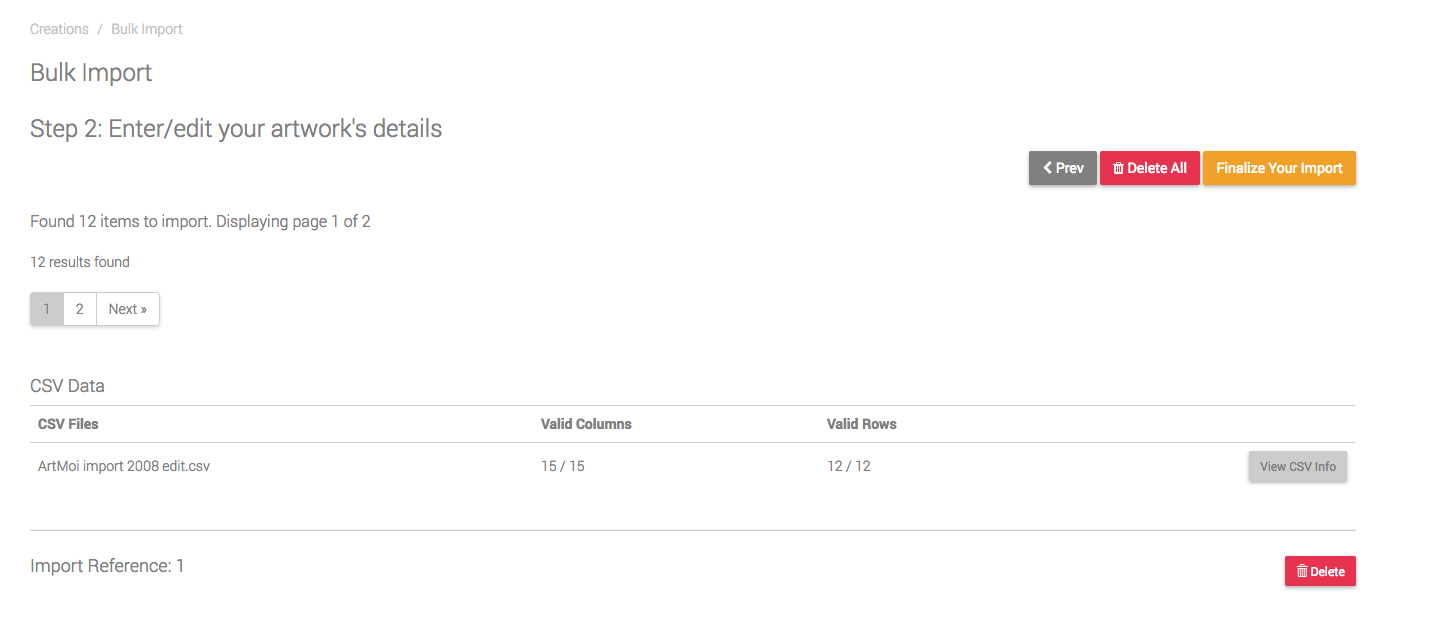
- If you are adding images, once your CSV columns and rows are entirely valid, select the grey Prev button to go back and add the images to the file uploader box.
- Select the yellow Finalize Your Import button.
•These steps apply to most CSV cases, if your file won't import properly, please contact us at moi@artmoi.com