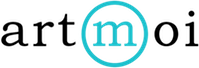Bulk Importing Images
If you've been documenting your works over the years and have folders full of pictures sitting on your computer, Bulk Import is a great tool to use. Upload up to 30 images at once to save yourself some time. Details about the artworks can be added during the import process or start with just the pictures and add the details when you get around to it.
If you have a spreadsheet with information, follow this tutorial here: Importing Data with a CSV
Tips before you import:
- The maximum file size you can upload is 5 MB.
- The maximum number of files you can upload is 50 at a time.
- Only JPEG, GIF, and PNG files are accepted.
- File names should not contain following special characters. & # @ = $ ; : + , ? ! \ { } ` [ ] ? ^ % < > ~ | " ' * ( )
To Bulk Import, follow these steps:
- Select Bulk Import from under Creations in the main menu.
- Select the yellow Start Bulk Importing button.
- If you are using a desktop, you can click and drag your images into the upload box on this page or, you can select the blue +Select Files button.
- Select your files for import, once finished click Next. Delete any images you decide not to import by selecting the Delete button next to the image.
- You can now enter details about your works if you wish. It isn't necessary, you can always add and edit the details later. When finished, select Finalize Your Import.
- To edit your details later or to just see the creations you've uploaded, navigate to View your Creations under the Creations menu.