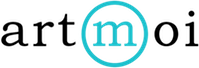Editing Multiple Creations (Bulk Edit)
You can edit multiple creations at once if they all share the same medium or date for example.
Follow these steps to learn how to bulk edit:
- Select Creations and then View Your Creations from the main menu.
- Make sure you are viewing your creations in a list view. You can choose this view by selecting the first circular grey icon from the view options located on the top lefthand corner of your screen.
- Select the creations you wish to edit by checking the boxes to the left of each creation.
- NOTE: You can only bulk edit creations that are on the same page. If you have creations on multiple pages you would like to apply the same information to, change the limit at the top of your list to 216 so you have more creations per page to work with.
- Once finished select Edit Creations from the Bulk Actions drop-down menu and then select Apply.
- A details page will appear. Every value you enter here will be applied to all of your chosen creations.
- When you're finished filling out the creation details select Save.