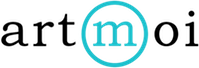Creating a Public Record
Every Creation you upload into ArtMoi Studio gets a globally unique ID number so you can track your work and become the owner of the authoritative information surrounding your art. You choose whether or not to allow that ID to be available to the masses.
Anyone with your public record URL can find the information you choose to share about your art. You can create a public record for an individual creation, or you can publish multiple creations to your public records at once.
Follow these steps to learn how to create a public record for a single creation:
- Select Creations and then View your Creations from the main menu.
- Select the creation you would like to create a public record for.
- Once you have opened the creation select the Publish tab. Toggle the button to yes underneath "Publish this Creation to my Public Record"
- You can view your public records by selecting Public Records from your main menu.
Follow these steps to learn how to create a public record for multiple creations at once:
Select Creations and then View your Creations from the main menu. By default you will be viewing your Creations in a list view, stay on this view in order to bulk edit.
- Select the creations you want to publish to your public records by checking off each box to the left of each creation.
- Select Activate Public Record.
- Select Apply.
- A notification will appear on the top of your screen after your creations have successfully published. You can select this notification to view what you have published to your public records.
**To choose the information you publish about your creations visit this article: Setting Your Publishing Defaults