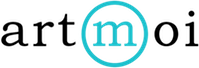Creating a Location
You can create locations and then add them to your creations or collections.
Follow these steps to create a location:
- Select Locations and then New Location from your main menu.
- Either search for the location you are adding in the top lefthand field, or manually enter the location information on the right side of the page. If you search for the location, it's information will auto fill once you have found it.
- Select save.
You can also create a location within a creation or collections details. Adding a location in this way will still save it in your locations section. This means you will be able to attribute it to other creations or collections in the same way you are able to with locations you have created in the locations section of your dashboard.
- Select the creation or collection you wish to create a location for, and then navigate to its Details tab.
- Select the dropdown menu under the Location field and then select New Location.
- A modal will appear within which you can add a location in the same steps as outlined in the first sections of this article.
- Select save.