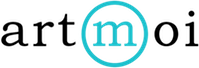Publishing a Collection
You can publish collections to your website if you are signed up for either the Emerging or Established Portfolio plan.
Follow these steps to learn how to publish a single collection:
- Select Collections and then View your Collections from the main menu to navigate to the one you wish to publish. If you don't have any collections yet follow this tutorial first: Creating a Collection.
- Select the collection you wish to publish and then select the Publish tab.
- Toggle the button to yes or no in order to publish or un-publish your collection to your website.
- A notification will appear on the top of your screen after your collection has successfully published. You can select this notification to view what you have published on your website.
Follow these steps to learn how to publish multiple collections at once:
- Select Collections and then View your Collections from the main menu. By default you will be viewing your Collections in a list view, stay on this view in order to bulk edit.
- Select the collections you want to publish by checking off each box to the left of each collection's information.
- Select Publish to: (your website url name will display here) from the Bulk Actions drop down menu.
- Select Apply.
- A notification will appear on the top of your screen after your collections have successfully published. You can select this notification to view what you have published on your website.